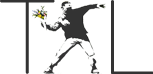UPDATE: Soon after publishing this post, I discovered that Google will suspend its Google Appointments function as of January 4, 2013. For a review of alternatives, see this post from Heather Whitney at ProfHacker. I will be replacing Google Appointments with YouCanBook.Me. For a helpful review of YouCanBook.Me, complete with instructions for setting it up for office hour appointments, see this post by Jack Dougherty.
Until this past semester, one of the biggest time wasters in my life as a college professor has been scheduling office hours with students. Like most professors, in the past I’ve had a few specific office hours every week, say on Mondays and Wednesdays from 2:00-4:00. Inevitability, I would have students who couldn’t meet during my office hours, and so would begin the back-and-forth dance of scheduling an office appointment. “How about Tuesday at 11:00?” “I have class then.” “Monday at 9:00?” “I have a meeting.” “Friday at 5:00?” “I have a life (or at least would like to).”
This past semester, I finally implemented a system that (mostly) solves the problem. I have begun using Google Appointments, synced to my Google Calendar, which in turn is synced to the Outlook calendar used by institution. I include a link to my Google Appointments on my Moodle site, on my electronic syllabus, and in my email signature, so any student can access my available appointments and claim an appointment time without ever having to email me. In addition, I include a QR code linked to my Google Appointments on my paper syllabus and on my office door so students can make appointments from their smartphones, as well.

This system allows me to set aside large chunks of time for office appointments, so that students have more flexibility in finding time in their schedules. For instance, this past semester I had 30-minute appointment slots available all of Monday afternoon and all day on Tuesday. If I had another meeting arise, I simply blocked out the appointment slots for those times so they weren’t available to students.
Students simply choose one of the available slots, click on it, and enter their name. Google Appointments then updates both my Google Calendar and the stuent’s, as well. By installing a software patch, it also updates the Outlook calendar used by my institution.
I did continue to meet regular office hours on Wednesday afternoons for students who wanted to drop by or who were uncomfortable with the Google Appointments system, but I found that most students preferred to schedule their office hours by appointment. The clear advantage for students is that the expanded availability allows more flexibility for them to come by at a time that is convenient for them. The advantage for me was that I could simply point students to the links and QR code in class, and then the appointments pretty much ran themselves. In the worst case scenario, I could reply to en email by pointing the student to the link in my email signature.
While in my view this experiment with office hours was overwhelmingly successful, there are a couple of provisos. First, in order to use Google Appointments students must have a Google Calendar of their own. While most students were happy to do so, some of them were reticent.
Secondly, after requiring all 35 students in one of my introductory courses to make an appointment with me on Google Appointments, I discovered that Google Calendar defaults to Greenwich Mean Time (GMT) unless it is manually set to a different time zone. Since students new to Google Calendar did not typically realize this, for a time I had students coming to my office five hours after they were supposed to have been there (that is, they signed up for an appointment at 2:00 GMT that showed up on my calendar as 9:00 CT). This problem can be solved simply by instructing students how to set the time zone on their calendar, but it was a pain for several weeks.
Finally, I found it frustrating for students to schedule an appointment with me after I had already made my plans for the day. I solved this problem quite easily by telling students they needed to make an appointment by 6:00 pm on the day before. Then, at 6:00 pm, I simply deleted all unclaimed appointment spots from my calendar.
To set up appointments in Google, you simply go to your Google Calendar, highlight the hours you want for the appointments, click on “Appointment Slots” and then click “Edit Details.” Notice that this page will include a link to your Google Appointments page that you can copy and use for sharing your page with others. I use the Google URL Shortener (goo.gl) to make the link more manageable.
Notice that students will only see the appointment slots that are available and not the other items on your calendar, as in the screenshot I showed earlier. In this example, the students don’t see my lunch or my departmental meeting, but only see that there are no appointment slots during those times.
While the system isn’t perfect, it has simplified my office hour appointments significantly, making me more available to my students with less effort on both of our parts. Most students like using the appointment calendar, though some of them still prefer to come by during my open office hours. If you have your own experiences with Google Appointments—or if you have another system for office hours—please leave a comment!