When I first heard that Google was discontinuing Hangouts on Air, I panicked. However, that was unwarranted. Hangouts on Air is moving to Youtube Live and you can still use it as a free lecture-capture solution, while saving your institution $20K+ at the same time.

If you’ve used Hangouts on Air before, then you already have a Youtube Channel. If not, then you’ll need to create a channel. Once you are logged into Youtube, click on My Channel.

Then, click on Video Manager in the middle of the page, right above your banner image.

Next, you’ll click on Live Streaming in the Creator Studio panel. It’s annoying that there are all these extra steps getting to the right screen. You can go directly to the webpage through URL: https://www.youtube.com/live_dashboard.

Counter-intuitively, click on Events in the lefthand menu. Do not click on Stream now. That will take you down the rabbit-hole of needing an encoder and downloading additional software. I did that the first time and it made me doubt Youtube Live as a feasible alternative.
 Click New live event in the top right. Don’t click on Go live now, if there is a blue banner right above the New live event button.
Click New live event in the top right. Don’t click on Go live now, if there is a blue banner right above the New live event button.
This next screen will look extremely similar to the set-up of Hangouts on Air. Give your lecture a title. I often use the course code and date. You don’t need to add a description or tags. You can set the link for public, unlisted, or private. I always use unlisted as I then embed the video into our learning management system (Moodle). Make sure the radio button for Quick (using Google Hangouts On Air) is checked. If you accidentally select Custom, it will take you through the whole encoding set-up, which is a pain to use. Click Go live now once you’ve entered your title and set the permissions. Before using this, I suggest you familiarize yourself with the Advanced settings.

You will now be brought to the Hangouts screen. Click Screenshare and select Entire Screen to capture all of the content on your screen. If you select a specific program it might mess up recording. For instance, if you select Power Point, the presentation does not show up, but instead it will just be the first slide in edit mode. Click Start Broadcast to begin recording. There will be a three second countdown and then recording / broadcasting begins. Make sure to click Stop Broadcast at the bottom of the Hangouts screen when you are finished.

By the time you walk back to your office, the recorded lecture will processed and accessible under the Video Manager link.
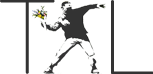
Pingback: How to Use Youtube Live Streaming for Free Lecture Capture | Eduhacker – Logorrhea
Pingback: How to Use YouTube Live Streaming for Free Lecture Capture – ProfHacker - Blogs - The Chronicle of Higher Education
Hi Timothy,
Have you found a way to record the screen share, while keeping the small window with the presenter’s webcam in the corner?
Thanks!
I have not.
Hi, nice job. I’m not tech savy at all. I didn’t understand if it is possible to share a screen like Google Slides. I clicked on Screenshare and all that happened was a seeing my own image indefinitely (one inside the other, inside the other etc). Also, says that my microphone does not work (it is the same microphone built in a logitech cam that I use for skyppe or zoom)
Does anybody know of a presentation tool- a pointer or light- that works when live streaming an event. Ive tried a few and I am able to see them but the students do not see it on their side.
Hi! Aside from YouTube Live Stream, I am using a great screen recording software called AceThinker Screen Grabber Pro to record my screen and webcam in HD quality. It can also record the audio from your sound card and microphone for narrations and background music. I hope this can help you 🙂