Network graphs are great ways to explore relationships. Unsure? Just ask Facebook, they’re betting big on Graph Search. While network graphs are useful tools, there may be obstacles for people who feel they don’t have the tech skills necessary to create them. Don’t worry, you don’t need to understand RDF or install Protégé. All you need is Excel or Google Docs, a modern browser, and an Internet connection.
First, you need to think about your data and the relationships you wish to map. For the St. Louis Freedom Suits project we mapped the relationships between people and the court cases in which they played a role. Granted, this doesn’t use Google Fusion Tables, but we created a network graph all the same. Relationships like who defended whom, who is married to whom, and as unsettling as it is, who owned whom are mapped. Patterns emerge.
For my own Lord of the Rings project, I compiled data on characters, whom they knew, in which book they appeared, their sex, their race, and their shifting allegiances. Each relationship is a row in a spreadsheet. My columns in this case are: character, knows, race, book / source, homeland, allegiance, and sex.

In order to get started, you need to upload a file. While you can create one within the interface, it’s not an efficient approach. Furthermore, while it shows that you can import a Google Spreadsheet, I was unable to get that to work.

After you select a file and click next, you’ll see the rows of your data uploaded.

The last screen before you’re finished is information about your table.

Click, Finish, and you’re table will then be imported, but there are a couple more steps to see your graph. Next, you’ll need to add a chart by clicking on the little plus (+) symbol at the end of the menu.

Due to the format of your data, a network graph will automatically be created. On the left side of the of the visualization, you’ll be able to filter the different relationships you’ve mapped. If you want to experiment with some visualizations or get a bit more information, please visit this Google support page on network graphs.
If you’ve used Google Fusion Tables, what’s been your experience?
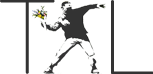


Thanks for this excellent article. Will report back here on how it works for me.
Any way to create a network graph with third-level items?
Hi Brent, I think it only displays a one to one relationship, but you can select which relationship to show. Does that help?
Thanks (:
You’re welcome! Out of curiosity, what kind of data are you looking to visualize?
Everything that can be categorized in the news media, along the lines of freebase.com
I’d also love to know if there’s a way to map 3 or more levels (through this other easy to use software), to create a sort of technology tree of dependencies, and be able to assign hierarchies.
Pingback: Using a Google Fusion Tables Network Graph to Visualize a Conformed Data Model | Open Data Bits
Pingback: It's About Relationships | Romance of the Three Kingdoms Podcast
Doesn’t this mean multiple rows for each character, e.g., Bilbo knows Gandalf, Bofur, Bofir, etc. Each relationship will require one row?
It does mean multiple rows for each character. It’s not the best method for creating a network graph. Too much duplication.
Thank you so much! I wanted to create a network graph of faculty and their common research areas. Your example illustrated exactly how to format the data (correctly). Much appreciated! 🙂
You’re welcome, Sacha!
Pingback: Network graphing – Nicolvision